Tuesday, December 23, 2008
Evernote - The Virtual Shoebox (RWU)
Our second baby is due February 2, 2009, my plan is to leverage Evernote as a virtual Shoebox for baby number 2! A place to track all of the milestones, laughs, giggles and everything that goes into raising a child!.
If you have not a had a chance to explore Evernote, I suggest you do so. It is a cloud application with clients for the iPhone, web, OS X and Windows, you store data in the cloud which is then synced to your various clients. With Evernote you can store text, pictures, files, video and audio clips. Your iPhone or mobile device, such as a laptop, can be used as the capture device. To capture first words, funny phrases, first steps, etc, then upload these events to Evernote.
As an example, for child number one I created a text note labelled milestones, I update the evernote as events occur, usually just a short sentence. You would be surprised how much fun it is to review these comments 6 months later!
With a scanner you can easily scan and upload birth certificates, newspaper birth announcements or anything else out there in the analog world that you want stored virtually (How to scan directly into Evernote: see the Evernote Blog). Uploading digital photos from iPhoto or Aperture is as easy as emailing! With Evernote, an email address is provided, email a photo to your email address and that photo lands in your Evernote account. I use this feature to add one picture every every month, creating a virtual timeline where you can observe "how fast they grow up."
You can keep all of this information secure, or you can publish the folder for open web access so that friends and family can view. At this time there is no option to publish with password, I am hoping that this feature is added soon.
A basic Evernote account is free, or a premium account is available for $45 per year and provides for 500 mb of data transfer per month.
Tuesday, December 16, 2008
A Bigger Brain! Leveraging Evernote
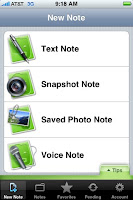
As time progressed I replaced my brain book with a Palm Pilot, the Palm had decent search and data entry was OK, but it was missing a web component and the data was limited to text only.
Along came Evernote - the information "junk drawer", Evernote has Windows and OS X native clients, a web interface and now an iPhone application. Ubiquitous access to the information that you store in Evernote is the key to its usefulness. One of the best ways to think of Evernote is to compare it to your "junk drawer" of information with the caveat that mostly anything in that junk drawer is searchable (audio notes excluded).
Info In - the iPhone app lets you add text notes (this functionality will be more useful when Apple adds copy & paste to the Touch OS), pictures directly from the camera or camera roll and audio notes. You can also forward emails and documents to your Evernote account via an Evernote provided personal email address, for example email a PDF to Evernote and you now have access to it anywhere you have web access. With photos the Evernote servers will perform OCR on any text in the photo... taking a picture of a white board is an ideal use for this functionality, as the text is now searchable and you have a permanent record of the data on that white board. If you have a scanner at your desktop machine, scanning articles and uploading to the cloud is a snap! Getting data into Evernote is as simple as clicking a shutter button!
Info Out - the keys to a successful data storing system is having ubiquitous access to the data and having a fast, accurate search capability. Evernote answers on both fronts. With the iPhone app, as long as you have a data connection, you essentially have your complete information junk drawer in your pocket. On a laptop using the native client, once the data is synced down to the client, you do not need a data connection to peruse your information collection - ideal for those long flights. Evernote provides for tagging of individual notes, the ability to create static folders and to create smart folders. You can search across all of you documents, information retrieval is what you would expect from a first rate application.
HIGHLY RECOMMENDED!
Wednesday, December 10, 2008
My Personal Home Screen (Dec 12, 2008)
Third Party Apps on my Home Screen:
- Google mobile - still evaluating, this may move to screen #2 soon
- Vlingo - evaluating, Great app, will probably replace Google mobile
- Evernote - secure spot on home screen
- NetNewsWire - feed reader of choice
- Twitterific - Twitter app of choice
- Facebook
- RTM - To Do list of choice - secure spot.
- Weblink to Weather Underground
Tuesday, December 9, 2008
Living in the 80s!


If you grew up in the 80s and spent any amount of time in a video arcade you are familiar with Centipede. Atari's Centipede is now available for the iPhone/Touch for $4.99 at the App Store.
Atari has added Ultra mode and Arcade mode as well. With the Ultra mode the game includes 9 different "power ups" giving you extra firepower to kill the bad guys. The graphics are intense and there is a lot going on, somewhat reminiscent of the kaos in Robotron. The Arcade mode uses the same jazzed up graphics as the Ultra mode, but with classic game play, no use of power ups. The graphics on Ultra and Arcade are intensive and with the current version you will notice slight slow downs, even on a second generation Touch, hopefully a point release will solve the issue.
Overall, Atari did a nice job with Centipede by offering 1 and 2 player options, staying true to the original look and feel of the arcade game with the Classic version, while adding interesting new graphics and game play options with the two new versions, Ultra and Arcade. The touchscreen is definitely a winner for Centipede control!
Friday, December 5, 2008
Vlingo is the real deal!
- Outbound call, "call Mike Smith at home" ... the app searches your contacts for Mike Smith and his home phone number. The voice recognition is very good even with a moderate level of background noise, I have obtained ~95% hit rate - most failures due to too much background noise. Using the voice dial feature of Vlingo is well suited for the driver, it passes the driving test. One caveat though, Vlingo currently does not support Blue tooth headsets.
- FIND... Vlingo interfaces with the Map application on the iPhone. Simply state "Find McDonalds" then click on the the "Map It" button. The Map application launches showing all the McDonalds that are near your current location (assuming you have your location service turned on). Or you can speak: "Find Funeral Homes in Columbus Ohio". Again, the strength of the Vlingo application is its voice recognition accuracy.
- Web Search... Use the terms "search", "Google", or "Yahoo" plus the wording of what you are looking for and the search results are returned in a Vlingo window. You are taken to Safari when you click on a search result. This is one of the areas for improvement for Vlingo. As it is, if you plan to look at multiple search results you will have to exit Safari, relaunch Vlingo and search again in order to pick up where you left off.
- Twitter/Facebook... Use the terms "status update", "Facebook", or "Twitter" to activate the social features of Vlingo. For instance "Twitter I plan to run the NYC marathon this afternoon" and your twitter will be updated accordingly. Of course you must first set up Vlingo with your Twitter and/or Facebook accounts, this process is straight forward.
After one day of useage, I have moved Google Mobile off of my homescreen and replaced it with Vlingo. The accuracy of the voice recognition is better than the Google application and the ability to voice dial makes Vlingo worthy of home screen status. One addition I would like to see is a wikipedia search.
Wednesday, December 3, 2008
A Big Day - Vlingo & Amazon Mobile
Tuesday, November 25, 2008
Santa Wishlist for iPhone/Touch
- iWork for the iPhone/Touch. Or DataViz's Documents To Go for the iPhone OS.
- Portable/foldable keyboard for the iPhone, similar to the excellent keyboard that Palm had for their PDAs. I know this is a long shot but it would be great if Apple or a third party developed a hardware add-on keyboard. The iPhone/Touch can be seen as a feasible laptop replacement with a mid-size keyboard add-on.
- OS level Copy & Paste... I know.. this is not an original request... but it is needed!
- Logic or Ableton Live for the iPhone/Touch. A scaled down version of either that lets you create anywhere and upload back into your desktop/laptop version of Logic or Ableton Live.
Sunday, November 23, 2008
RWU - Google.app - Easter 2009?
iPhone 2.2 Update - Home Screen Shortcut
Friday, November 21, 2008
Part 3: google.app - Initial real world usage...
The google.app does not disappoint! One caveat though, you need a good solid 3G network connection or better. WIFI is great, 3G is good, edge is not so good. With slow network connections the application is slow and often does not recognize your utterance.
I suggest using traditional type search if you have an edge connection with less than 3 bars.
Wednesday, November 19, 2008
Part 2: google.app
Using the advanced google search tools, such as arimetic, dictionary and conversions. Also, a tad more detail on location based searching.
Search Tools:
Speak:
- "333 times 27"; see the screen image below, within a couple seconds you have the answer courtesy of the new google.app on the iPhone. This is just the beginning...
- "How many inches in a meter?"
- "How many kilograms in a pound?"
- "Define: obviate"
- Stock ticker: for example say "A A P L" to return Apple's stock quote.
- Sports scores.. speak the city and team name you are looking for.
- Time. Speak "Time in London" to get the actual time in the city you are looking for.
- Location based search: the google.app video used a couple of examples, here are several additional examples that I tested: doctor, dentist, hospital, chiropractor, funeral home, gas station, library, bar, starbucks, church... speaking any of these terms into the google.app provided a listing near my current location complete with one touch dialing and quck access to directions via the built-in map.app.
- There were a few words that did not seem to work with the location search, they were: barber, ice cream, hair stylist and pharmacy... when I spoke these words they turned up a standard google result without the "Local results near:" listing.
At this early stage of reviewing the new voice aware google app, it looks to have a firm placing on my home screen, it is extremely useful in the car where voice input is preferred over texting.
google.app - Hands Free Searching!
The New (11/08) Google app works like magic! I have been using the "voice search" funtionality of the new google app for a day now, it has returned useful results 80% of the time, mainly failing on vanity searches. The location aware voice search is amazing, speak "pizza", "McDonald's", "library", etc into the phone and the google app returns a list of locations near you - complete with one touch phone dialing and one touch directions leveraging the map.app.
With this new functionality I have moved the google.app from screen 2 to the home screen, and the whiz bang functionality of this application has moved it up to my number one demo app when showing non iPhone users what the iPhone can do.
Dissappointment, of course, I have not been able to get the voice search to work on my address book, in theory the google app should be able to function as a "one touch" voice dialer, but with my current configuration, it does not seem to search through my contacts when using voice search. Maybe the next version will inprove contact search!
Highly Recommended.. price: FREE


