Do you have intentions of keeping all of your newborn's keepsakes/milestones organized for years to come? I did with our 2 year old... and failed miserably. Since the birth of our first baby I have started using Evernote both professionally and personally - Evernote is a digital junk drawer and an extension of your brain. It is the perfect medium to capture those special moments!
Our second baby is due February 2, 2009, my plan is to leverage Evernote as a virtual Shoebox for baby number 2! A place to track all of the milestones, laughs, giggles and everything that goes into raising a child!.
If you have not a had a chance to explore Evernote, I suggest you do so. It is a cloud application with clients for the iPhone, web, OS X and Windows, you store data in the cloud which is then synced to your various clients. With Evernote you can store text, pictures, files, video and audio clips. Your iPhone or mobile device, such as a laptop, can be used as the capture device. To capture first words, funny phrases, first steps, etc, then upload these events to Evernote.
As an example, for child number one I created a text note labelled milestones, I update the evernote as events occur, usually just a short sentence. You would be surprised how much fun it is to review these comments 6 months later!
With a scanner you can easily scan and upload birth certificates, newspaper birth announcements or anything else out there in the analog world that you want stored virtually (How to scan directly into Evernote: see the Evernote Blog). Uploading digital photos from iPhoto or Aperture is as easy as emailing! With Evernote, an email address is provided, email a photo to your email address and that photo lands in your Evernote account. I use this feature to add one picture every every month, creating a virtual timeline where you can observe "how fast they grow up."
You can keep all of this information secure, or you can publish the folder for open web access so that friends and family can view. At this time there is no option to publish with password, I am hoping that this feature is added soon.
A basic Evernote account is free, or a premium account is available for $45 per year and provides for 500 mb of data transfer per month.
Tuesday, December 23, 2008
Tuesday, December 16, 2008
A Bigger Brain! Leveraging Evernote
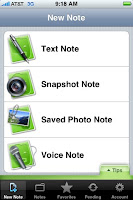
Twenty years ago when I entered the workforce, my modus operandi was to maintain a "brain book" - basically a 9x7 spiral project planner notebook. I entered information that I thought I would need to pull up in the future, as time went on I got pretty good at determining what information belonged in my brain book. Data entry was easy, finding the info - was not so easy!
As time progressed I replaced my brain book with a Palm Pilot, the Palm had decent search and data entry was OK, but it was missing a web component and the data was limited to text only.
Along came Evernote - the information "junk drawer", Evernote has Windows and OS X native clients, a web interface and now an iPhone application. Ubiquitous access to the information that you store in Evernote is the key to its usefulness. One of the best ways to think of Evernote is to compare it to your "junk drawer" of information with the caveat that mostly anything in that junk drawer is searchable (audio notes excluded).
Info In - the iPhone app lets you add text notes (this functionality will be more useful when Apple adds copy & paste to the Touch OS), pictures directly from the camera or camera roll and audio notes. You can also forward emails and documents to your Evernote account via an Evernote provided personal email address, for example email a PDF to Evernote and you now have access to it anywhere you have web access. With photos the Evernote servers will perform OCR on any text in the photo... taking a picture of a white board is an ideal use for this functionality, as the text is now searchable and you have a permanent record of the data on that white board. If you have a scanner at your desktop machine, scanning articles and uploading to the cloud is a snap! Getting data into Evernote is as simple as clicking a shutter button!
Info Out - the keys to a successful data storing system is having ubiquitous access to the data and having a fast, accurate search capability. Evernote answers on both fronts. With the iPhone app, as long as you have a data connection, you essentially have your complete information junk drawer in your pocket. On a laptop using the native client, once the data is synced down to the client, you do not need a data connection to peruse your information collection - ideal for those long flights. Evernote provides for tagging of individual notes, the ability to create static folders and to create smart folders. You can search across all of you documents, information retrieval is what you would expect from a first rate application.
As time progressed I replaced my brain book with a Palm Pilot, the Palm had decent search and data entry was OK, but it was missing a web component and the data was limited to text only.
Along came Evernote - the information "junk drawer", Evernote has Windows and OS X native clients, a web interface and now an iPhone application. Ubiquitous access to the information that you store in Evernote is the key to its usefulness. One of the best ways to think of Evernote is to compare it to your "junk drawer" of information with the caveat that mostly anything in that junk drawer is searchable (audio notes excluded).
Info In - the iPhone app lets you add text notes (this functionality will be more useful when Apple adds copy & paste to the Touch OS), pictures directly from the camera or camera roll and audio notes. You can also forward emails and documents to your Evernote account via an Evernote provided personal email address, for example email a PDF to Evernote and you now have access to it anywhere you have web access. With photos the Evernote servers will perform OCR on any text in the photo... taking a picture of a white board is an ideal use for this functionality, as the text is now searchable and you have a permanent record of the data on that white board. If you have a scanner at your desktop machine, scanning articles and uploading to the cloud is a snap! Getting data into Evernote is as simple as clicking a shutter button!
Info Out - the keys to a successful data storing system is having ubiquitous access to the data and having a fast, accurate search capability. Evernote answers on both fronts. With the iPhone app, as long as you have a data connection, you essentially have your complete information junk drawer in your pocket. On a laptop using the native client, once the data is synced down to the client, you do not need a data connection to peruse your information collection - ideal for those long flights. Evernote provides for tagging of individual notes, the ability to create static folders and to create smart folders. You can search across all of you documents, information retrieval is what you would expect from a first rate application.
The Cost? - The iPhone application is free, as are the client applications, there is a a free service that provides for 40 mb of data transfer per month, the free service will be good enough for a majority of folks, as 40 mb equates to 20,000 text notes or 400 mobile photos, although you may find Evernote such a useful tool that you may feel compelled to purchase the premium service. The premium option is $45 per year and provides for a data cap of 500 mb per month.
In conclusion, many folks have moved Evernote into one of the highly coveted "Dock" locations on their iPhone, I keep Evernote on the first home screen and find myself launching Evernote at least once a day. Moving forward - look for quick snippets on the blog of real world uses for Evernote, both stand alone and in combination with other cloud applications.
HIGHLY RECOMMENDED!
HIGHLY RECOMMENDED!
Wednesday, December 10, 2008
My Personal Home Screen (Dec 12, 2008)
Third Party Apps on my Home Screen:
- Google mobile - still evaluating, this may move to screen #2 soon
- Vlingo - evaluating, Great app, will probably replace Google mobile
- Evernote - secure spot on home screen
- NetNewsWire - feed reader of choice
- Twitterific - Twitter app of choice
- Facebook
- RTM - To Do list of choice - secure spot.
- Weblink to Weather Underground
Tuesday, December 9, 2008
Living in the 80s!


If you grew up in the 80s and spent any amount of time in a video arcade you are familiar with Centipede. Atari's Centipede is now available for the iPhone/Touch for $4.99 at the App Store.
Atari has added a few tricks by giving you 3 game modes, you can play the classic game in aptly named "Classic mode." Classic mode is true to the original arcade version except that firing is now continuous, movement of the shooter is via the touchscreen. The touchscreen is the best replacement for the arcade roller-ball I have played to date, including all the video game console releases of Centipede. Place your thumb on the green glowing circle on the touchpad area underneath the game screen, move your thumb around to move the shooter, allowing you to jump from one side to the other very quickly, just like with the arcade roller ball.
Atari has added Ultra mode and Arcade mode as well. With the Ultra mode the game includes 9 different "power ups" giving you extra firepower to kill the bad guys. The graphics are intense and there is a lot going on, somewhat reminiscent of the kaos in Robotron. The Arcade mode uses the same jazzed up graphics as the Ultra mode, but with classic game play, no use of power ups. The graphics on Ultra and Arcade are intensive and with the current version you will notice slight slow downs, even on a second generation Touch, hopefully a point release will solve the issue.
Overall, Atari did a nice job with Centipede by offering 1 and 2 player options, staying true to the original look and feel of the arcade game with the Classic version, while adding interesting new graphics and game play options with the two new versions, Ultra and Arcade. The touchscreen is definitely a winner for Centipede control!
Atari has added Ultra mode and Arcade mode as well. With the Ultra mode the game includes 9 different "power ups" giving you extra firepower to kill the bad guys. The graphics are intense and there is a lot going on, somewhat reminiscent of the kaos in Robotron. The Arcade mode uses the same jazzed up graphics as the Ultra mode, but with classic game play, no use of power ups. The graphics on Ultra and Arcade are intensive and with the current version you will notice slight slow downs, even on a second generation Touch, hopefully a point release will solve the issue.
Overall, Atari did a nice job with Centipede by offering 1 and 2 player options, staying true to the original look and feel of the arcade game with the Classic version, while adding interesting new graphics and game play options with the two new versions, Ultra and Arcade. The touchscreen is definitely a winner for Centipede control!
Friday, December 5, 2008
Vlingo is the real deal!
Vlingo is the "swiss army knife" of iPhone applications. It enables nearly hands-free operation. Lauch the Vlingo application, Press and hold down the large thumb button and speak into the iPhone microphone, either on the phone itself or thru the iPhone ear buds. Vlingo will dial a phone number, search Maps, search Google/Yahoo and update your Facebook status and/or send messages to your Twitter account.
- Outbound call, "call Mike Smith at home" ... the app searches your contacts for Mike Smith and his home phone number. The voice recognition is very good even with a moderate level of background noise, I have obtained ~95% hit rate - most failures due to too much background noise. Using the voice dial feature of Vlingo is well suited for the driver, it passes the driving test. One caveat though, Vlingo currently does not support Blue tooth headsets.
- FIND... Vlingo interfaces with the Map application on the iPhone. Simply state "Find McDonalds" then click on the the "Map It" button. The Map application launches showing all the McDonalds that are near your current location (assuming you have your location service turned on). Or you can speak: "Find Funeral Homes in Columbus Ohio". Again, the strength of the Vlingo application is its voice recognition accuracy.
- Web Search... Use the terms "search", "Google", or "Yahoo" plus the wording of what you are looking for and the search results are returned in a Vlingo window. You are taken to Safari when you click on a search result. This is one of the areas for improvement for Vlingo. As it is, if you plan to look at multiple search results you will have to exit Safari, relaunch Vlingo and search again in order to pick up where you left off.
- Twitter/Facebook... Use the terms "status update", "Facebook", or "Twitter" to activate the social features of Vlingo. For instance "Twitter I plan to run the NYC marathon this afternoon" and your twitter will be updated accordingly. Of course you must first set up Vlingo with your Twitter and/or Facebook accounts, this process is straight forward.
After one day of useage, I have moved Google Mobile off of my homescreen and replaced it with Vlingo. The accuracy of the voice recognition is better than the Google application and the ability to voice dial makes Vlingo worthy of home screen status. One addition I would like to see is a wikipedia search.
Wednesday, December 3, 2008
A Big Day - Vlingo & Amazon Mobile
Two "Home screen worthy" applications launched today, an they are both free!
1. If you are a regular Amazon shopper, it is worth your time to checkout the new Amazon mobile iPhone application. Searching and shopping on Amazon with the new application is similar to using the iPhone optimized website, the shiny new "experimental" feature is "Amazon Remembers" - use your iPhone camera, take a shot of an item from within the app, the file is uploaded to Amazon and within a few minutes you are provided a link to that item on Amazon - complete with pricing.
2. Vlingo - this application takes voice recognition one step further! I use the Google mobile application daily, Vlingo may find a place on the home screen along side the Google application... or maybe even replace it. After using Vlingo for less than an hour, I am impressed. Auto dial has worked 100% of the time, where as the Google app worked 0% when trying to pull up contacts in my address book. Look for an in-depth review in a few days... for now, I suggest checking it out - you can search, auto dial, post to twitter and/or facebook and use te iPhone's map application all with voice recognition. All of this for zero dollars!
Subscribe to:
Comments (Atom)
